General Questions
Install New Extensions: If you have extension key paste it here in text field and trigger install button to install extension.
Direct Package File Upload: Download any build package file, browse from your computer and trigger upload button to install extension.
Extension is not domain related, but installation related. If you run several domains on the same instance of Magento, you can use one extension license. However if you run each website on a new installation of Magento, you need separate license for each of them.
1. Edit app/etc/modules/Protech_XXX.xml file (where XXX stands for the extension name/code).
2. Change "true" to "false".
...
1. Edit app/etc/modules/Protech_XXX.xml file (where XXX stands for the extension name/code).
2. Change "true" to "false".
3. Clear the cache.
Now the extension is completely disabled a...
To quote Wikipedia, 'cron is a time-based job scheduler in Unix-like operating systems'. Its functions are similar to Windows Task Scheduler that allows you to specify actions to be run after a certain interval. This can be useful for ...
Magento Related Questions
If you want to translate your Magento extension, you have two options for that.
1. Please open app/locale/en_US/Module_Name.csv, copy it to your locale folder, for example to app/locale/de_DE/Module_Name.csv and change the wording after the "," so the line will look like "Product review","Testbericht".
2. Alternatively, you can use inline translation (provided the necessary language packs have been installed). Please go to admin/system/configuration/developer, choose the storeview you want to translate and enable inline translation for it. Then go to the front end, select text and translate it.
To show categories in a Magento store, you ususally need to complete these steps:
- Create the categories as children of the root category (i.e. not at the same level)
- Make sure all the categories are active. Inactive ones are shown in gray font. NOTE: If a parent category is inactive it's children won't be shown also.
- Check that category's property "Use in Navigation" is set to "Yes"
- Go to System -> Manage Stores, open the "Main Website Store" link and make sure the dropdown for "Root Category *" is set to you root category.
- Clear the cache and refresh the indexes.
To make a product seen in Magento, first of all you need to add some categories . If the product is still not visible, make sure that it:
1) is enabled
2) has visibility set to "Catalog/search"
3) has qty >0 and status "In Stock"
4) assigned to an active category
5) has the right website selected
Clear the cache and refresh the indexes. This should work
Improved Layered Navigation
To merge Improved Layered Navigation extension with Butterfly Magento theme you need to follow the next steps:
1. Open the following file file: skin/frontend/default/butterfly/js/grid.js
find the line:
var Grid = (function() {
and replace it with
Grid = (function() {
2. Open file: js/amasty/amshopby/amshopby-ajax.js
Find the line:
//add here all external scripts for page reloading
3. Add following code after it:
/* Butterfly theme */
jQuery('.block-layered-nav dt').click(function(){
jQuery(this).next().toggle();
});
jQuery('.layered_close').click(function(){
jQuery(this).parent().toggleClass('block-item-show');
});
jQuery(" #footer h4").click(function () {
jQuery(this).next('.block_content').toggle();
});
var newItems = jQuery('#og-grid .item');
Grid.addItems(newItems);
Not needed since Improved navigation 2.6.4. version.
Please open the file app\code\local\Module\Name\Model\Catalog\Layer\Filter\Attribute.php
and change the line
$isAnd = false; // use AND logic
with the line
$isAnd = true;
If you are using Improved Layered Navigation and want to hide the filter options when they are empty (0), please open
Admin > Catalog > Attributes > Manage attributes and set "Filterable (with results)" for attribute property "Use in the layered navigation."
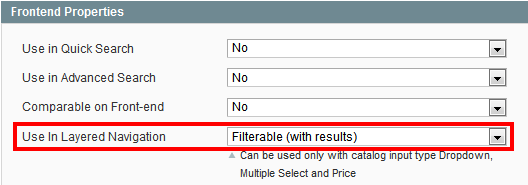
Not needed since Improved navigation 2.6.6. version.
To solve this issue in Improved Layered Navigation extension, please open file app\code\local\Module\Name\Block\Top.php
and change
$title .= $titleSeparator . $opt->getMetaTitle();
with
$title = $opt->getMetaTitle() . $titleSeparator . $title;
These are the steps to install the Improved Layered Navigation module on a magento with sample data:
1) copy the module files
2) open admin > catalog > catagory > default category and set "Is Anchor" = "Yes"
3) open admin > catalog > attributes > manage attributes > manufacturer and add some options like "apple", "canon", etc ..
4) open admin > catalog > improved navigation > filters and press "load"
5) open admin > catalog > improved navigation > settings > seo and set brand attribute code to "manufacturer"
6) Clear the cache.
Now you can open brand page http://example.com/canon.html
To create a page with all brands, please
open admin > cms > homepage (or any other page) and add a block:
{{block type=amshopby/list attribute_code=manufacturer columns=2 template=protech/amshopby/list.phtml}}
as per user guide.
There is some JavaScript code that shows the details. It can be under the product list or in the footer.
Please find the script and wrap it in a function:
function my_theme_scripts() {
...
... //current code that does effects
}
my_theme_scripts();
Check that everything is working fine as before.
Then please open file js\amasty\amshopby\amshopby-ajax.js
find lines
function amshopby_external(){
//add here all external scripts for page reloading
and add line
my_theme_scripts();
Clear the browser(!) cache and magento cache.
If you are using Improved Layered Navigation by and want to show colors and brand icons on a product page, please complete the following steps:
1. Make sure that you made a modification in the product page template. To show attribute images with links on product page please use this code:
<?php if (Mage::helper('core')->isModuleEnabled('Protech_Shopby')) {
echo Mage::helper('amshopby')->showLinks($_product);} ?>
paste the above code in the app\design\frontend\base\default\template\catalog\product\view.phtml file right after the:
<div class="product-name">
<h1><?php echo $_helper->productAttribute($_product, $_product->getName(), 'name') ?></h1>
</div>
2. Check if color filter settings "Show on List" and "Show on Product" are set to "Yes"
![]()
3. Refresh cache and indices.
If you have such issue in Improved Layered Navigation Magento extension, please open the attribute in admin > catalog > attributes > manage attributes
and change filterable(no results) with filterable (with results)
Not needed since Improved navigation 2.5.8. version.
To solve this issue in Improved Layered Navigation extension, please open the file js\amasty\amshopby\amshopby-ajax.js
and change line
var amshopby_use_hash = false;
with
var amshopby_use_hash = true;
It can be caused by Fishpig_AttributeSplash extension.
To solve it go to
/app/code/community/Fishpig/AttributeSplash/etc/config.xml
Find
<layer_filter_item>Fishpig_AttributeSplash_Model_Layer_Filter_Item</layer_filter_item>
And replace it by
<!--<layer_filter_item>Fishpig_AttributeSplash_Model_Layer_Filter_Item</layer_filter_item>-->
Clean magento cache and re-compile.
Now it should work.
If you want to hide product qty from categories (not attributes) go to:
System -> Configuration -> Catalog -> Layered Navigation -> Display Product Count
In Improved Layered Navigation it is possible to show different attributes related to the category. For example category 1 shows attributes A B C, category 2 shows attributes A C D, category 3 shows A B F G.
To set attribute visibility per category level or exclude filters from some categories, navigate to Catalog > Improved navigation > Filters > your filter page and make changes there
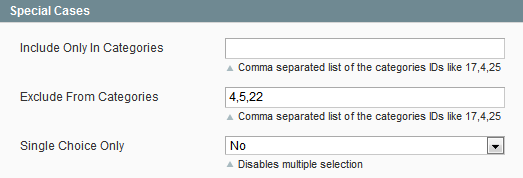
To solve the issue concerning Improved Layered Navigation extension, please follow the steps:
1) Open file app/design/frontend/default/blanco/template/page/html/head.phtml
and remove lines
<script type="text/javascript">
jQuery(document).ready(function (){
jQuery('.toolbar').jqTransform({imgPath:'<?php echo $this->getSkinUrl('images/jqforms/'); ?>'});
jQuery('.limiter').jqTransform({imgPath:'<?php echo $this->getSkinUrl('images/jqforms/'); ?>'});
});
</script>
2) Copy function (in this file)
function themeOptions ($themeOption) {
switch ($themeOption) {
.....
.....
.....
}
}
and wrap it as below:
if (!function_exists('themeOptions') ){
function themeOptions ($themeOption) {
switch ($themeOption) {
.....
.....
.....
}
}
}
add paste at the top of the files
app/design/frontend/default/blanco/template/catalog/layer/view.phtml
app/design/frontend/default/blanco/template/catalog/product/list.phtml
Not needed since Improved navigation 2.5.1. version.
If you are using Improved Layered Navigation and get this message, it means that the category page has two blocks of the navigation in the left column. Please open your catalog layout
app\design\frontend\default\default\layout\catalog.xml
or a file from your theme
app\design\frontend\<YOUR-PACKAGE>\<YOUR-THEME>\layout\catalog.xml
and remove block with navigation:
<reference name="left">
<block type="catalog/layer_view" ...... />
</reference>
Then refresh cache.
To sort filters on the frontend when using Improved Layered Navigation please go to
admin > catalog > attributes> manage attributes, open the attribute and set "Position" field in the "Frontend Properties" block.
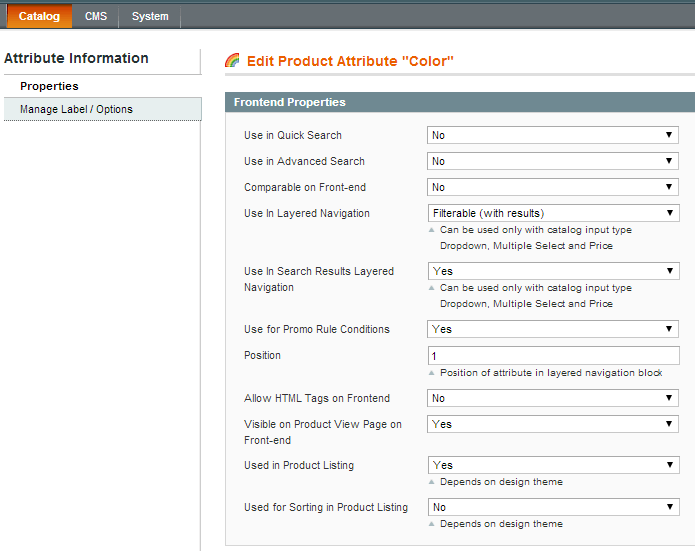
Please, don't modify attribute sets.
If you are using Improved Layered Navigation and have SEO suite by MageWorx installed, please open file app/code/local/MageWorx/SeoSuite/etc/config.xml and remove these
<layer_filter_item>MageWorx_SeoSuite_Model_Catalog_Layer_Filter_Item</layer_filter_item>
<layer_filter_attribute>MageWorx_SeoSuite_Model_Catalog_Layer_Filter_Attribute</layer_filter_attribute>
<layer_filter_category>MageWorx_SeoSuite_Model_Catalog_Layer_Filter_Category</layer_filter_category>
and these lines
<layer_state>MageWorx_SeoSuite_Block_Catalog_Layer_State</layer_state>
<product_list_toolbar>MageWorx_SeoSuite_Block_Catalog_Product_List_Toolbar</product_list_toolbar>
Then clear cache.
If you are using jQuery javascript library, please make sure that the jquery-1.7.1.min.js file (or other version) has the following line at the end:
jQuery.noConflict();
If you are using Improved Layered Navigation and see no checkboxes, please add the extension's CSS to your styles file (see the installation instructions in your extension package).
Also you need to copy the images from here:
skin/frontend/base/default/* ? skin/frontend/[YOUR PACKAGE]/[YOUR THEME]
To do that, open that file
app/design/frontend/<PACKAGE>/<THEME>/layout/amasty/amshopby.xml :
and replace this
<reference name="left">
with this
<reference name="right">
I have TinyBrick Fast catalog extension installed and Improved Layered Navigation does not work, please open this file
app/code/community/TinyBrick/FastCatalog/Block/Layer/View.php
and replace this
Mage_Block_Catalog_Layer_View
with this
Amasty_Shopby_Block_Catalog_Layer_View
please make sure:
1) Magento attribute "manufacturer" has property `Visible on Product View Page on Front-end` set to "Yes"
2) The module filter "Manufacturer" has option "Show on Product" set to "Yes"
3) The code ...showLinks($_product)... is added to the right template (some extensions like EasyTabs changes the product view template), enable template hints to check.
To show the products in 2 columns please do the following:
1) open file app/design/frontend/YOUR-PACKAGE/YOUR-THEME/layout/amasty/amshopby.xml
2) add lines
<reference name="root">
<action method="setTemplate"><template>page/2columns-left.phtml</template>
</action></reference>
right after the line <amshopby_index_index>
3) Clear the cache.
To add brand logo and description at the category page with the help of Improved Layered Navigation please:
1) Open admin > catalog > improved navigation > filters > manufacturer
2) Set property "Show on List" to "Yes", save the filter.
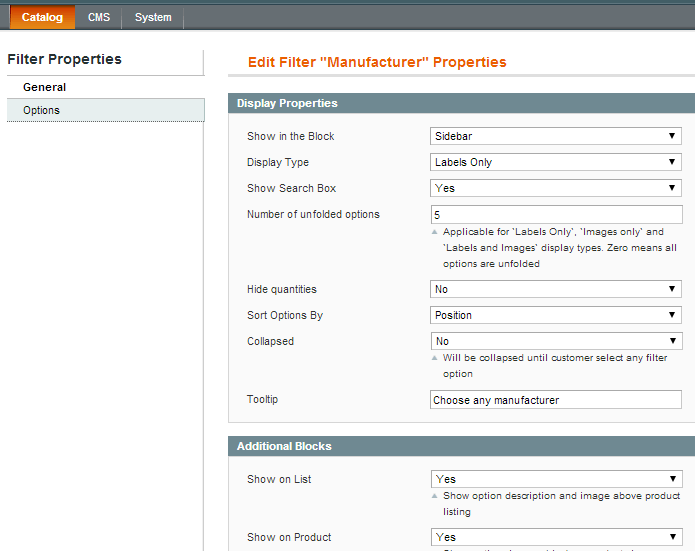
3) Open the filter again, switch to the tab "Values", selec
Please open the file app/code/community/TBT/Bss/etc/config.xml
and remove the lines:
<catalog>
<rewrite><product_list_toolbar>TBT_Bss_Block_Catalog_Product_List_Toolbar</product_list_toolbar></rewrite>
</catalog>
1. Please make sure that 'Is Anchor' option for the root category of your store is set to 'Yes' (Catalog -> Manage Categories -> Root category -> Display Settings tab)
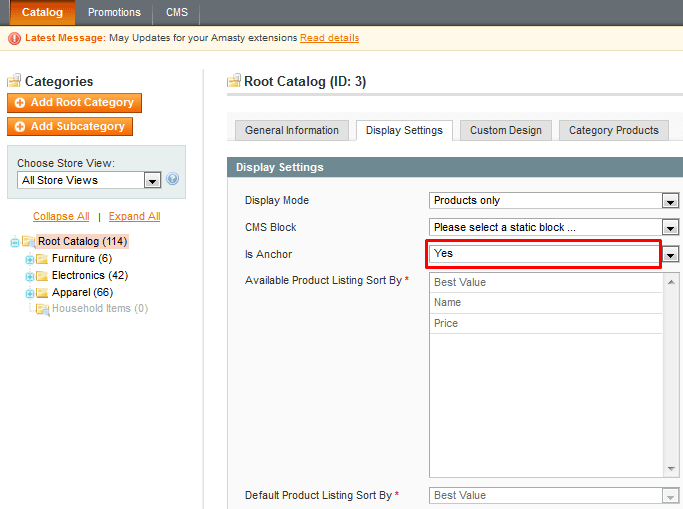
2. Reindex data. Go to System -> Index Management, select all indices and reindex them.
If you see 2 shop by panels when using Improved Layered Navigation extension , it means one is default and othe other is added by the module. In most themes the module removes the default panel automatically, but now it fails to do that because the panel has custom name.
Please open the catalog.xml in your custom theme and remove all occurrences of the blocks with the template "catalog/layer/view.phtml".
You can hide category description if any filter is applied in the file
app\design\frontend\<your-package>\<your-theme>\template\catalog\category\view.phtml
just add a condition
<?php if ( ! Mage::registry('amshopby_current_params')) : ?>
...
... category title and description code ...
...
<?php endif ?>
Go to System > Configuration > Layered Navigation settings > Configurable Attribute Codes and insert a list of attribute codes separated by commas. This way you'll be able to show specific image for configurable products.
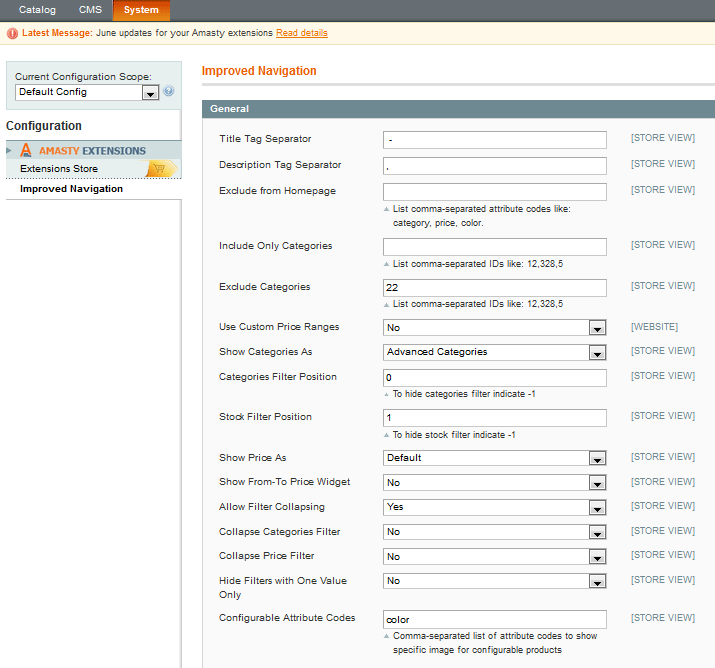
Find and open the following file:
js\amasty\amshopby\amshopby-ajax.js
and change line
var amshopby_use_hash = true;
with
var amshopby_use_hash = false;
If particular attribites are not displayed in Filters list, these attributes are not enabled for Layered Navigation.
Solution: Toenable a particular attribute you want to use in Layered Navigation, please go to:
Catalog->Attributes->Manage Attributes->{Click on the Attribute to Edit}->Frontend Properties->Use In Search Results Layered Navigation->Yes



